Factory Reset Windows 11 PC
To begin the reset process, open the Settings app on your Windows 11 PC. Do this by pressing Windows+i keys at the same time.
In Settings, from the left sidebar, select "System."
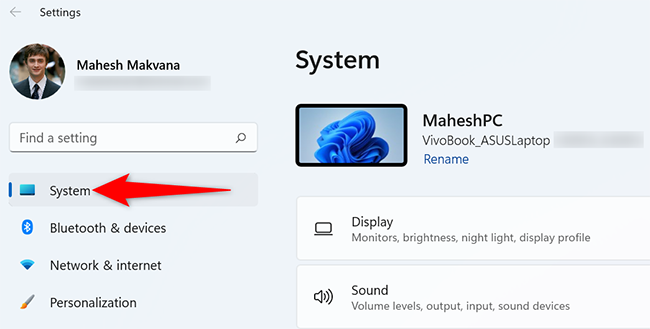
On the "System" page, click "Recovery."
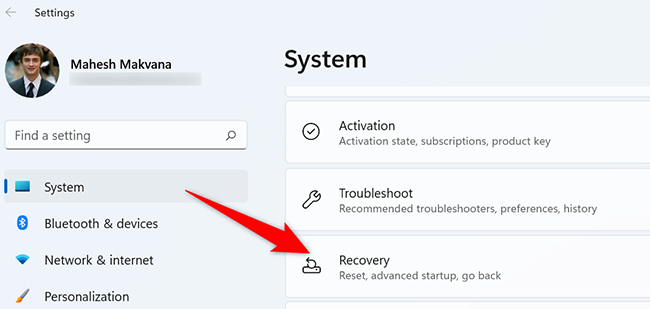
In the "Recovery" menu, next to "Reset this PC," click "Reset PC."
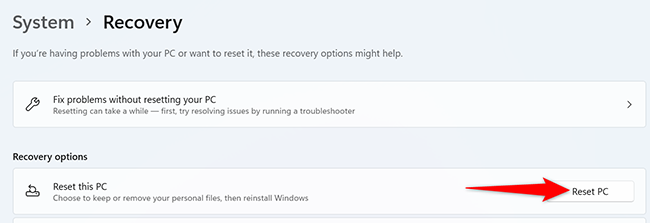
You will see a "Reset this PC" window. In this window, choose one of the following two options:
- Keep My Files: Select this option to delete your apps and settings but keep your personal files.
- Remove Everything: Choose this option to remove your apps, settings, and even personal files. You should definitely choose this if you're selling or giving away your device.
A "How Would You Like to Reinstall Windows" screen will appear. If you'd like to reinstall Windows 11 from the cloud, select the "Cloud Download" option. To locally reinstall Windows 11, select the "Local Reinstall" option. If you're not sure, we have a guide to choosing between cloud and local reinstall.
Select "Local Reinstall."
Follow the instructions displayed on your screen to finish resetting your PC.
Full Article: How to Factory Reset a Windows 11 PC (howtogeek.com)
Related Articles
Factory Reset Window 10 PC
When you're ready to factory reset your Windows 10 PC, open the Windows Settings menu by clicking on the Start button and then selecting the Gear icon. You can also press Windows+i to open the Settings app more quickly. The Settings window will now ...Factory Reset Mac
Use Erase All Content and Settings to quickly and securely erase all settings, data, and apps, while maintaining the operating system currently installed. macOS Ventura or later From the Apple menu in the corner of your screen, choose System ...